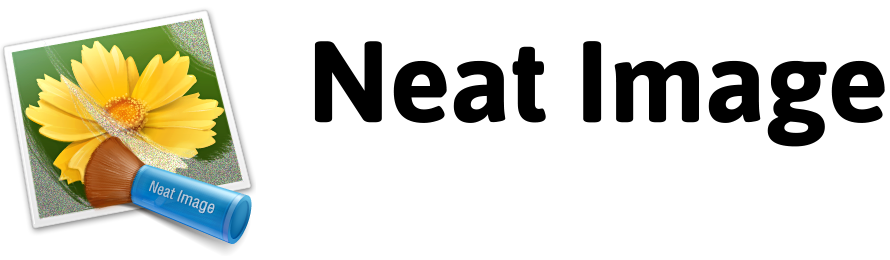Tips and Tricks
Below are some tips and tricks that can help use Neat Image more efficiently. Please offer your tips and tricks by e-mail or in the Neat Image community forum.
Preventing banding
In some cases, the banding effect may appear when applying noise filter to images with faint gradients of brightness. This effect is quite rare for normal images, especially when viewed on a true color display.
To avoid banding try to reduce the noise reduction amount for high frequency component to 50%.
Partial filtration
Some images contain both noisy and clean areas and it may be preferable to filter only noisy areas. This can be manually done by combining two images — original and filtered one — in an image editor. For example, the following steps can be taken:
- Filter an input image in Neat Image (so that all noisy areas were well cleaned) and save the output image to a new file;
- Open this new file in an image editor;
- Place the filtered image in a new layer on top of the original image;
- Adjust the transparency of the new layer so that noisy areas would look sufficiently cleaned;
- Select and delete the areas of the top layer where filtration is not needed or is excessive (you may want to use the eraser tool with adjustable transparency and shape).
If you are using Neat Image plug-in for Photoshop, you can achieve the same result without saving temporary results to a file. Instead of following steps 1–3 from above, you can open the input image in Photoshop, place a copy of the image in a new layer on top of the original and then filter the top layer using the Neat Image plug-in.
Faster processing
You can get a bit better filtration speed if one (or more) of the image components is not processed. To disable processing of a frequency image component set the noise reduction amount and sharpening amount to 0% for this component. To disable processing of a color channel component set the noise reduction amount to 0% and disable sharpening of this channel.
The filtration speed is 15-25% higher per an image component left out of the filtration process.
You can also increase the processing speed by reducing the Quality Mode to Normal in Filter settings. The speed will increase up to 3 times (the accuracy of noise reduction will be lower).