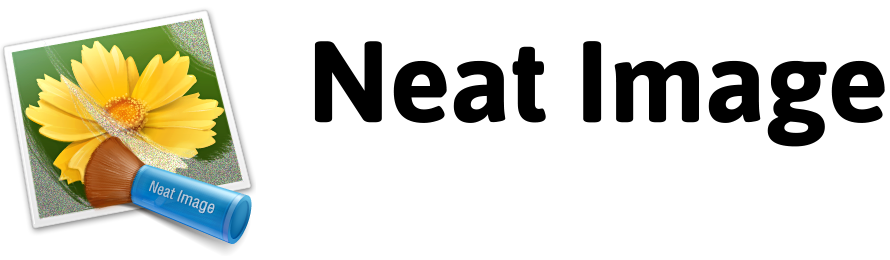Known Issues
This page lists known issues in latest and older versions of Neat Image and problems of host applications affecting Neat Image.
Please report any bugs and problems you encounter while working with Neat Image. Make sure you are using the latest version of Neat Image (a bug may already be fixed in the latest version). All bug fixes are reported in the history of changes of corresponding products.
Contact us to report a bug or problem. Thank you very much!
Current Issues
Serif Affinity Photo
- If Affinity Photo does not see the Neat Image plug-in (after installation of Neat Image and restart of Affinity itself), please verify the following setting in Affinity: Preferences > Photoshop Plugins > Allow "Unknown" plugins to be used. Please enable that setting.
Host applications other than Photoshop / Photoshop Elements
- The host application may be unable to provide the EXIF information of the image to the Neat Image plug-in and in this case Neat Image may not be able to do matching (Auto Match). Please use Auto Profile instead or manually load the corresponding noise profile from disk.
Older Issues
GPU-related issues
-
Mac OSX: CUDA driver 5.5.47 may cause crashes (in Neat Image and in other software) if the driver is installed on a Mac with AMD GPU. To avoid that please install the latest version of the CUDA driver.
- Windows and Linux: AMD Catalyst Omega (14.12) driver contains a number of errors causing incorrect processing results and even crashes when running Neat Image on certain models of AMD GPUs. Please install Catalyst 15.7.1 (or newer) to avoid those bugs in Neat Image 9.x and 8.x. For Neat Image 7.x, please downgrade AMD driver to Catalyst 14.9.
Linux
-
In some versions of Linux (for example, Linux Mint 18.3 Cinnamon), the standard GUI-based installation of Neat Image Standalone (versions 7 and 8) may fail: no errors are given but also no installation is done. In such a situation, it may help to start the installer from the terminal:
sudo ./NeatImageSL.Demo.Intel64.run --mode console
Neat Image 9 uses a text mode installer and is therefore not affected by this issue.